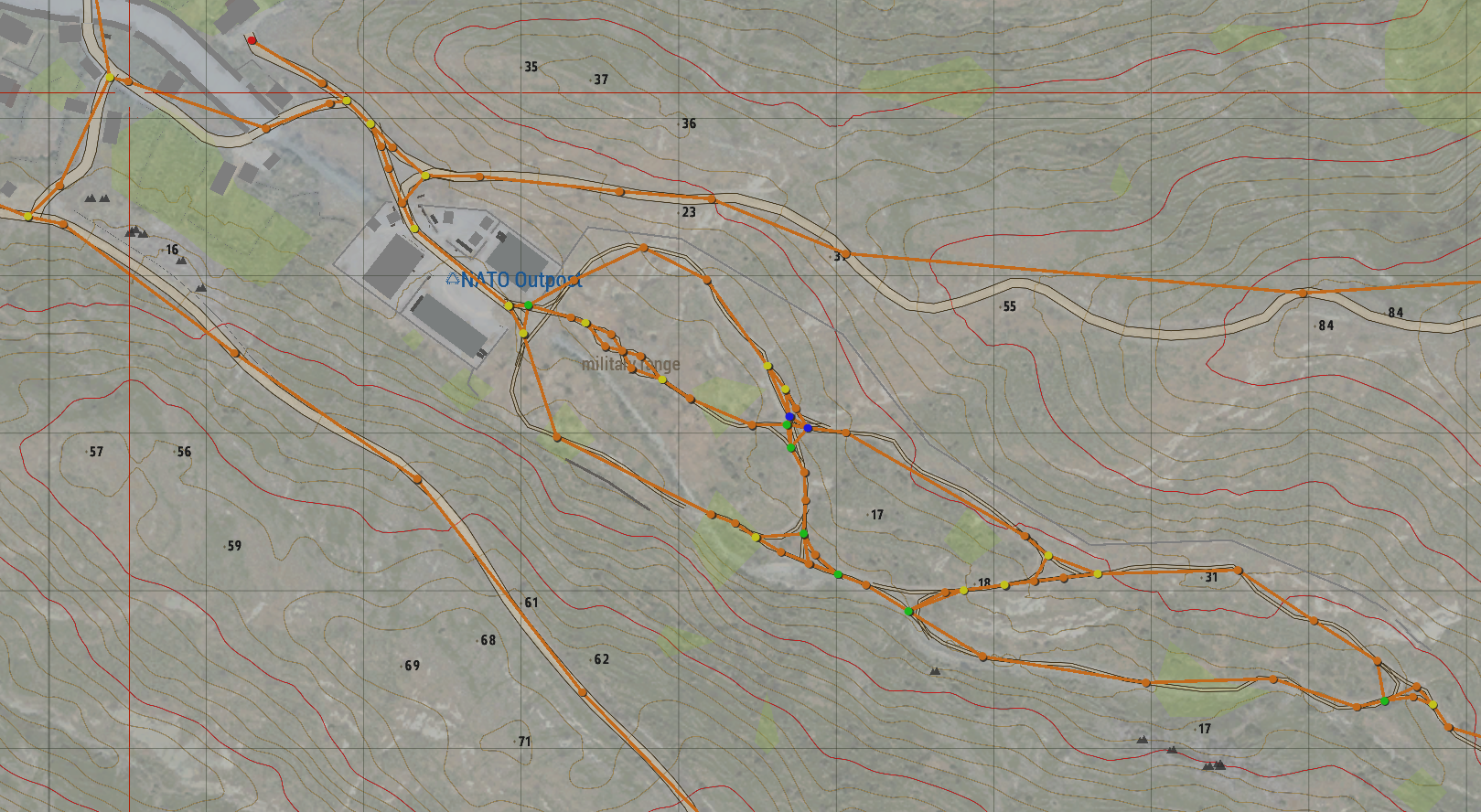Street Artist Generation
Quick Start Guide
Quick Start Guide
Run Arma 3.
Make an empty mp-mission on any map (community or official) with just one player.
Save and close the editor.
Locate the folder
A3-Antistasi\Tools\StreetArtist\.Copy Everything in this folder (includes:
/Collections/,/functions/,/description.ext,/functions.hppand/NG_importGUI.hpp)Paste into the folder of the mp mission you created. Usually in
C:\Users\User\Documents\Arma 3 - Other Profiles\YOUR_ARMA_NAME\mpmissions\MISSION_NAME.MAP\Start host LAN multiplayer.
Run and join the mission.
Press
Escon your keyboard to open debug console.Paste
[] spawn A3A_fnc_NG_maininto big large debug window.Click the button Local Exec.
Exit Debug Console, look down, and open map.
Wait for it to start drawing markers.
Open a new file.
Paste into the new file.
Save.
See Street Artist Editor for A3-Antistasi navGrid Guidelines (and GIFs!).
Further Reading
Further Reading
./functions/StreetArtist/.